What should you do if you have encountered an authentication error when setting up Gmail in Nine?
In general, what you add Gmail account in Nine is simple and easy, but there would be problems regarding the authentication when you use "Add Account" in Nine according to the state of your devices and server's settings. Basically, you do just follow the steps in procedures appearing for "Add Account" in Nine.
There are two ways to register a Gmail account into Nine.
1) Enroll via Chrome OAuth verification.
2) Registration through a Google account already registered on the device (by using GMAIL app)
First, you should try to set up your Gmail account as below.
Nine - Settings > Add Account > Manual setup (it's on the bottom left) > Gmail > input your Email address and password.
But if you did follow the above steps and you failed to set up your Gmail account, so you should first add the account by using Gmail and then set up it in Nine by selecting it in Nine.
Second, this case is when the response code 400 error occurs in the log. Even if you did follow the above steps, but you may fail to be able to add the account when setting up an account through the Chrome Browser on the phone in the process of the authentication.
In this case, you should use the following way to add the account due to the network issue or unknown troubles. At times like this, please follow the instructions below and check if it would add by using the second method.
1. Set up your account as a system's Google account through the Gmail app(https://play.google.com/store/apps/details?id=com.google.android.gm&hl=en).
Gmail app > Settings > Add account > Select "Google" > Sign in your Gmail address in Google OAuth screen.
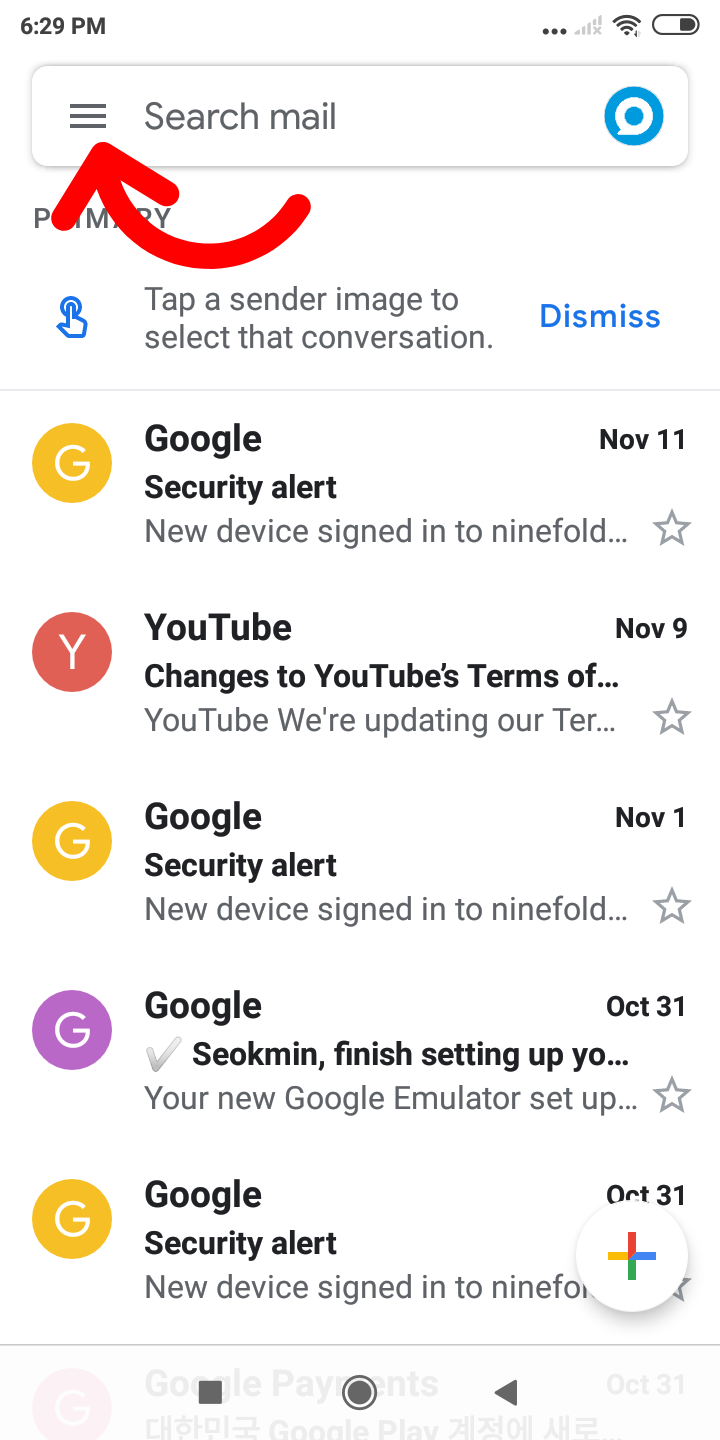 | 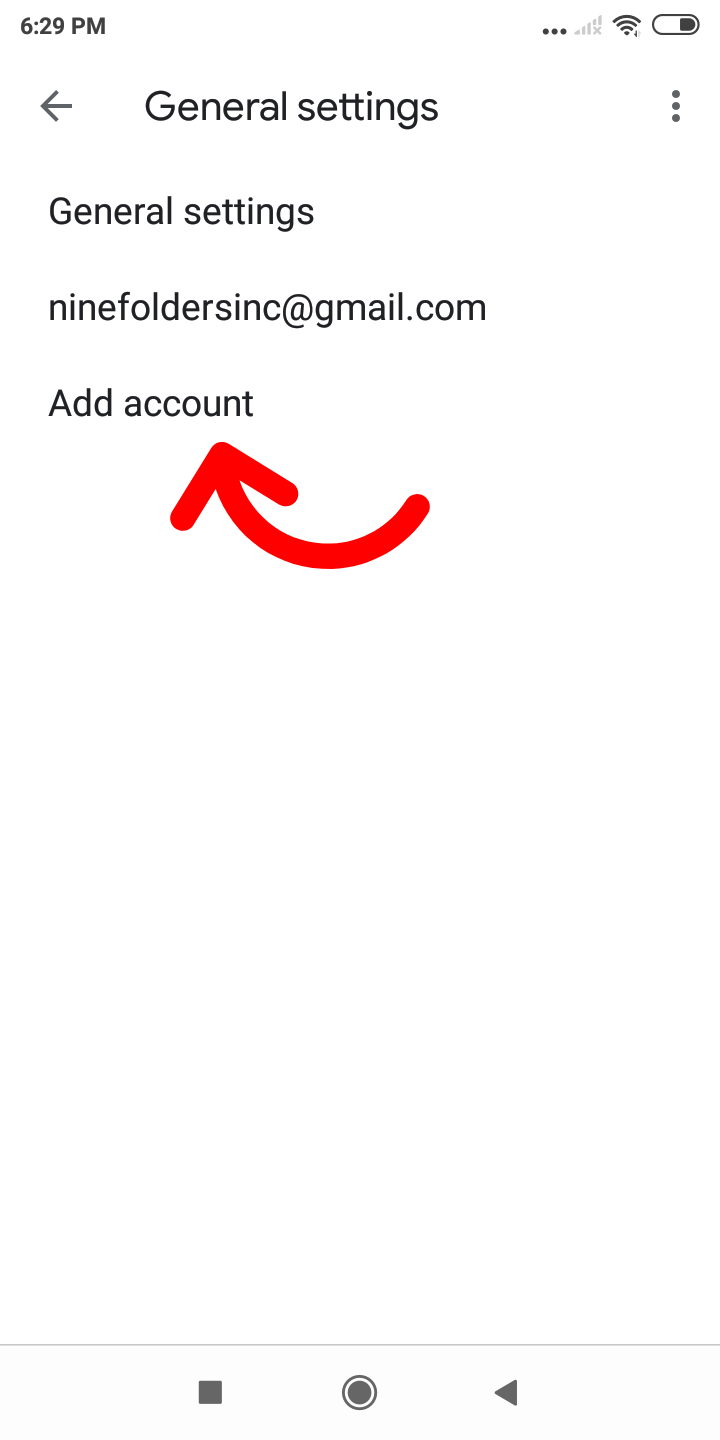 | 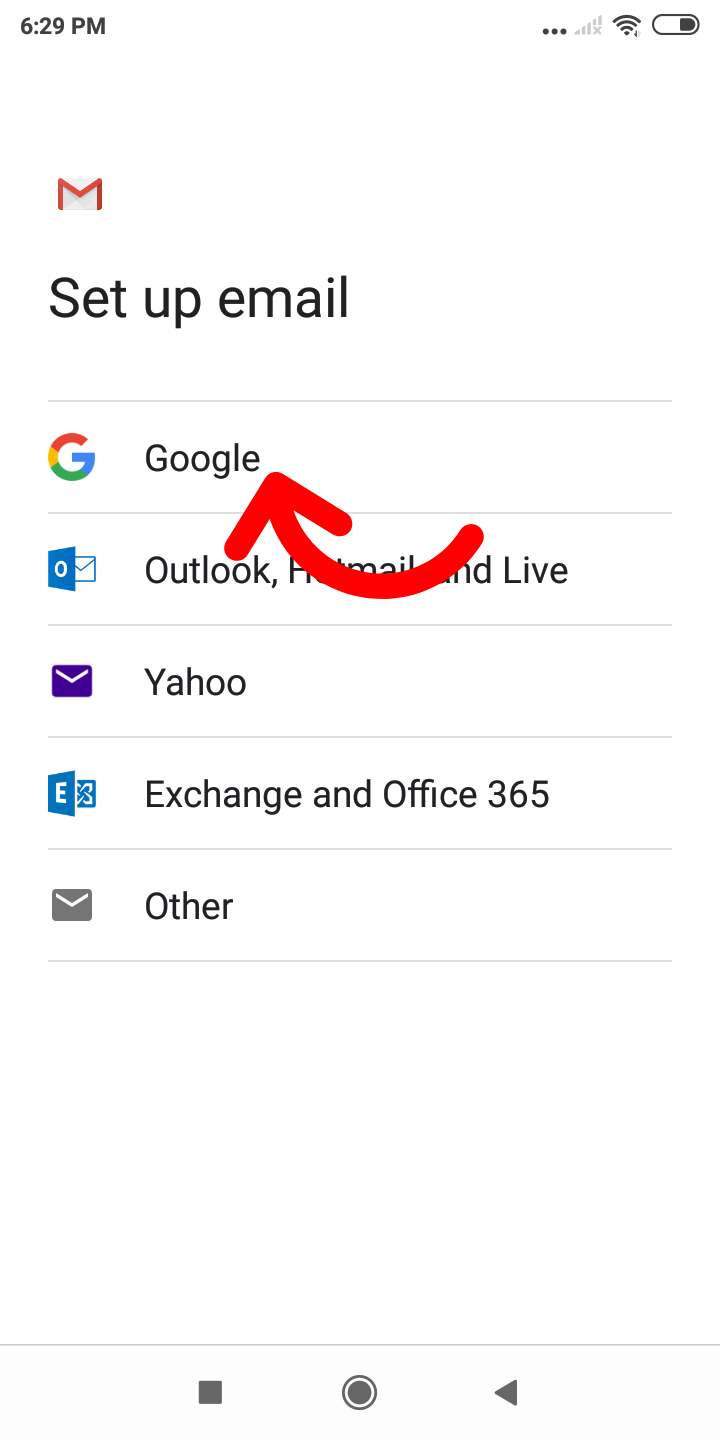 | 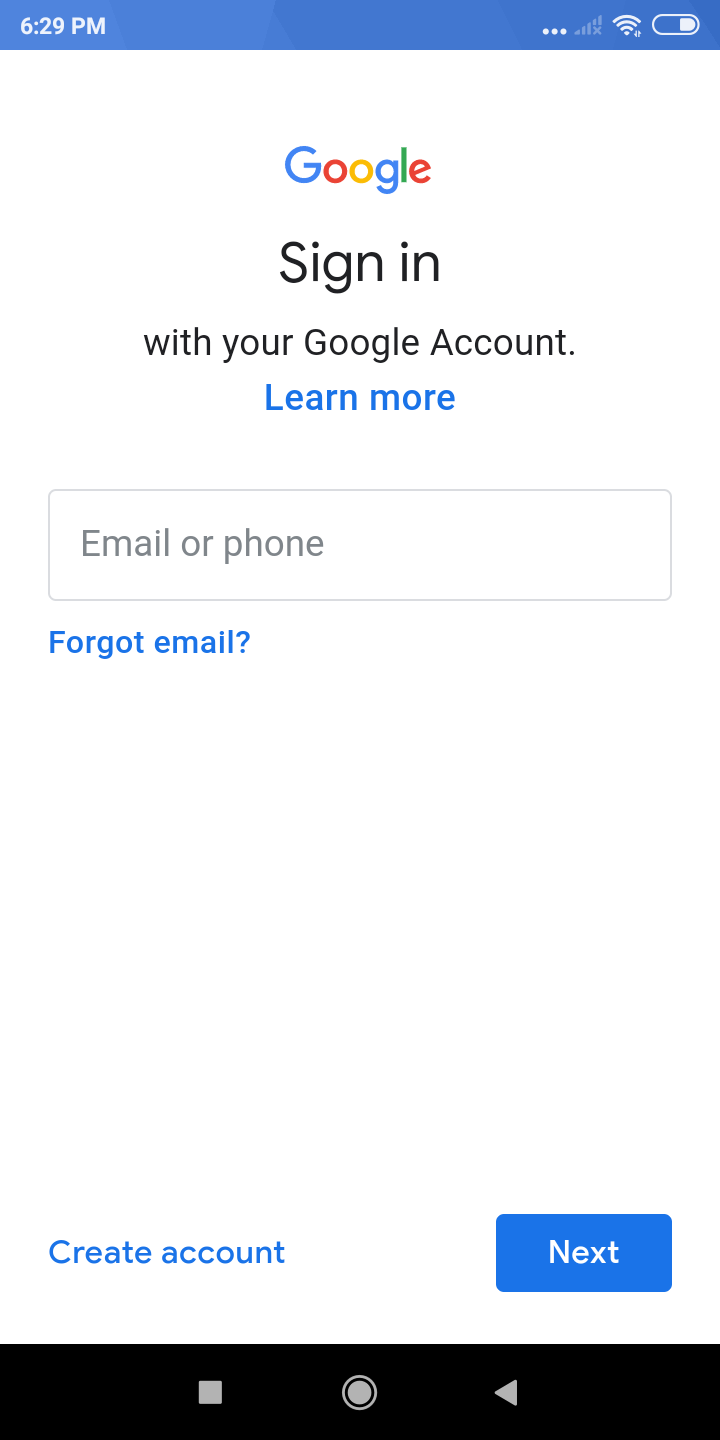 |
2. Check your Gmail account is registered in the system account with the following path.
System Settings > Google > Google Account > be sure that your account is registered in the Google account.
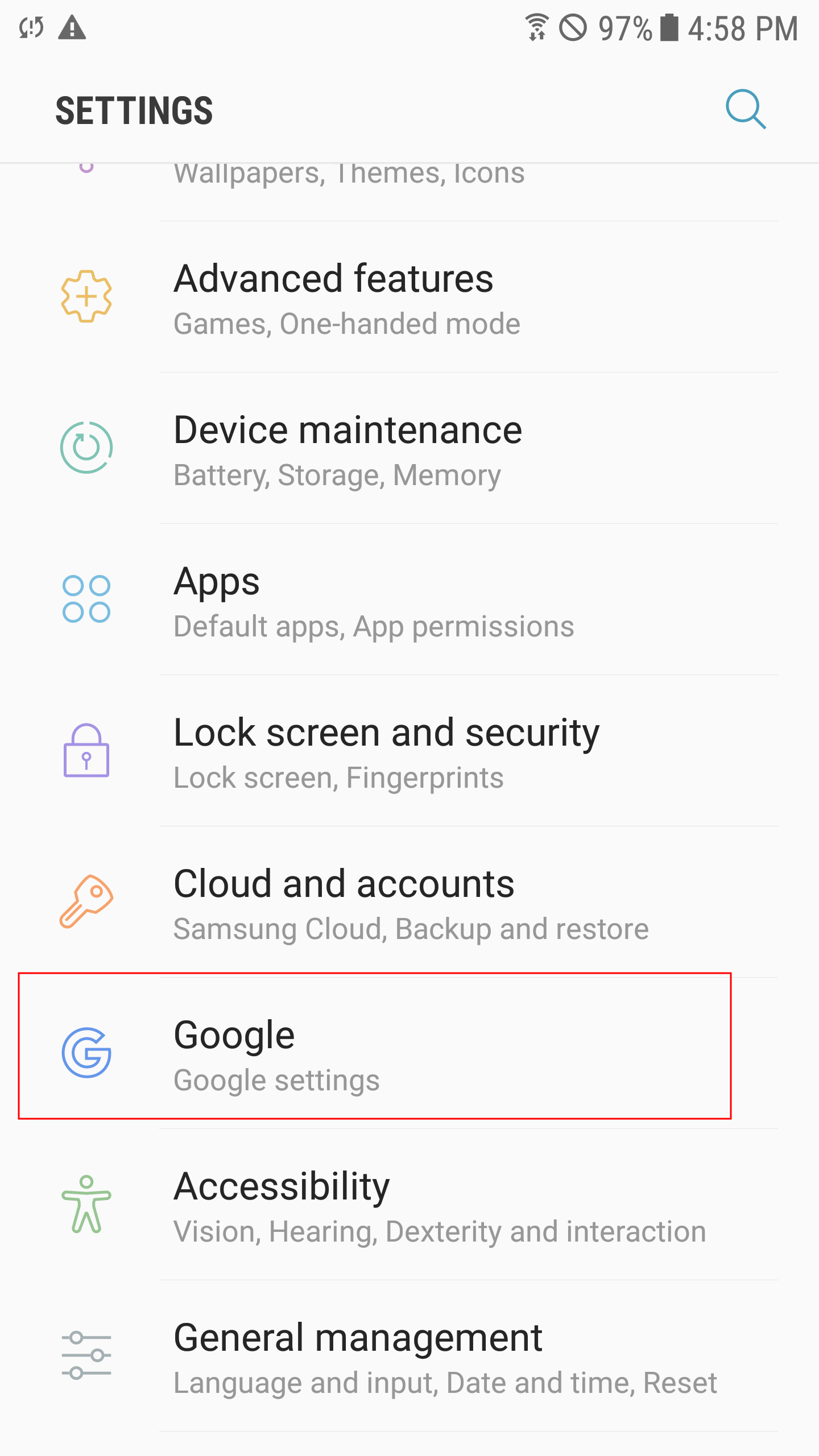 | 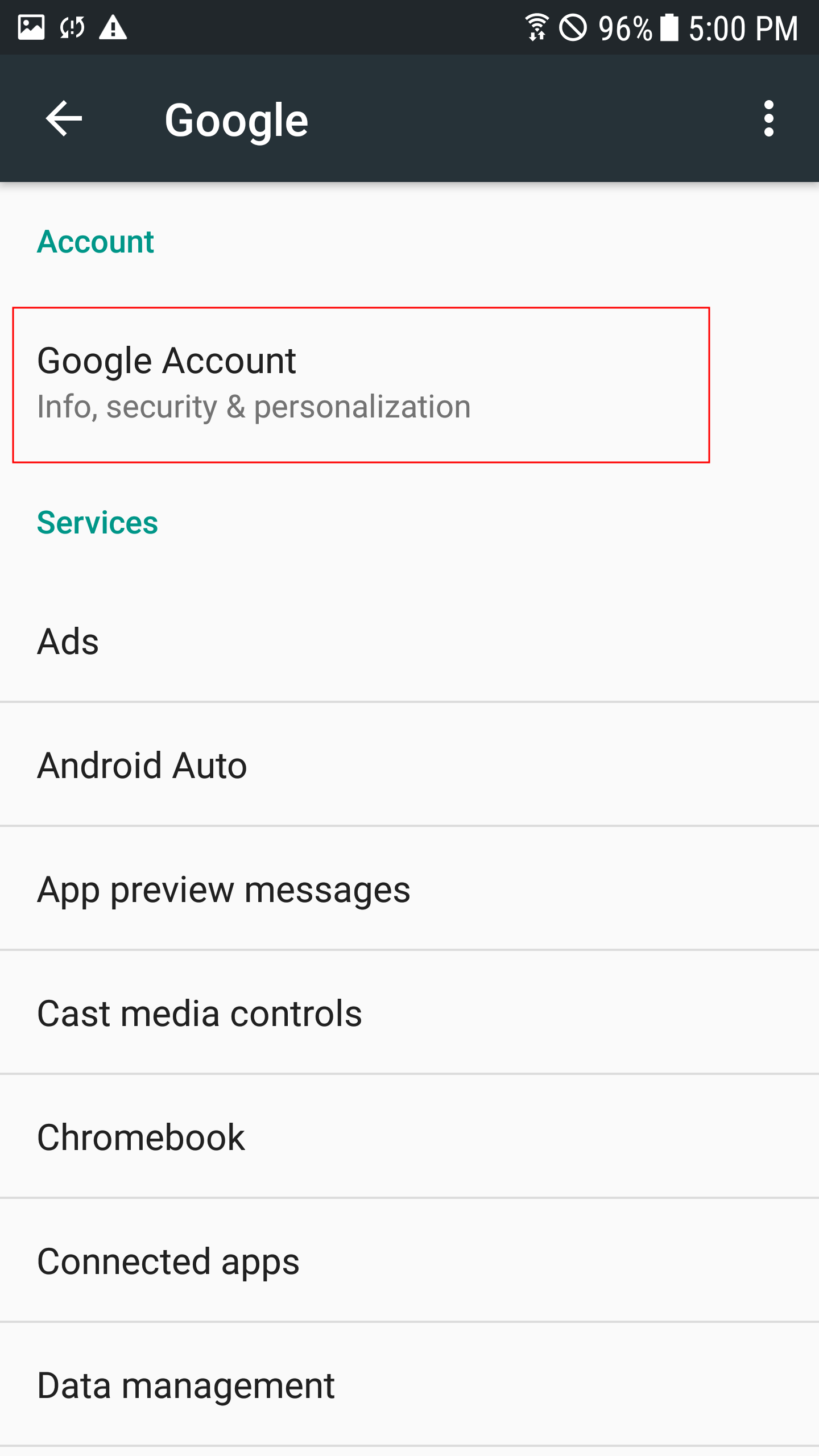 | 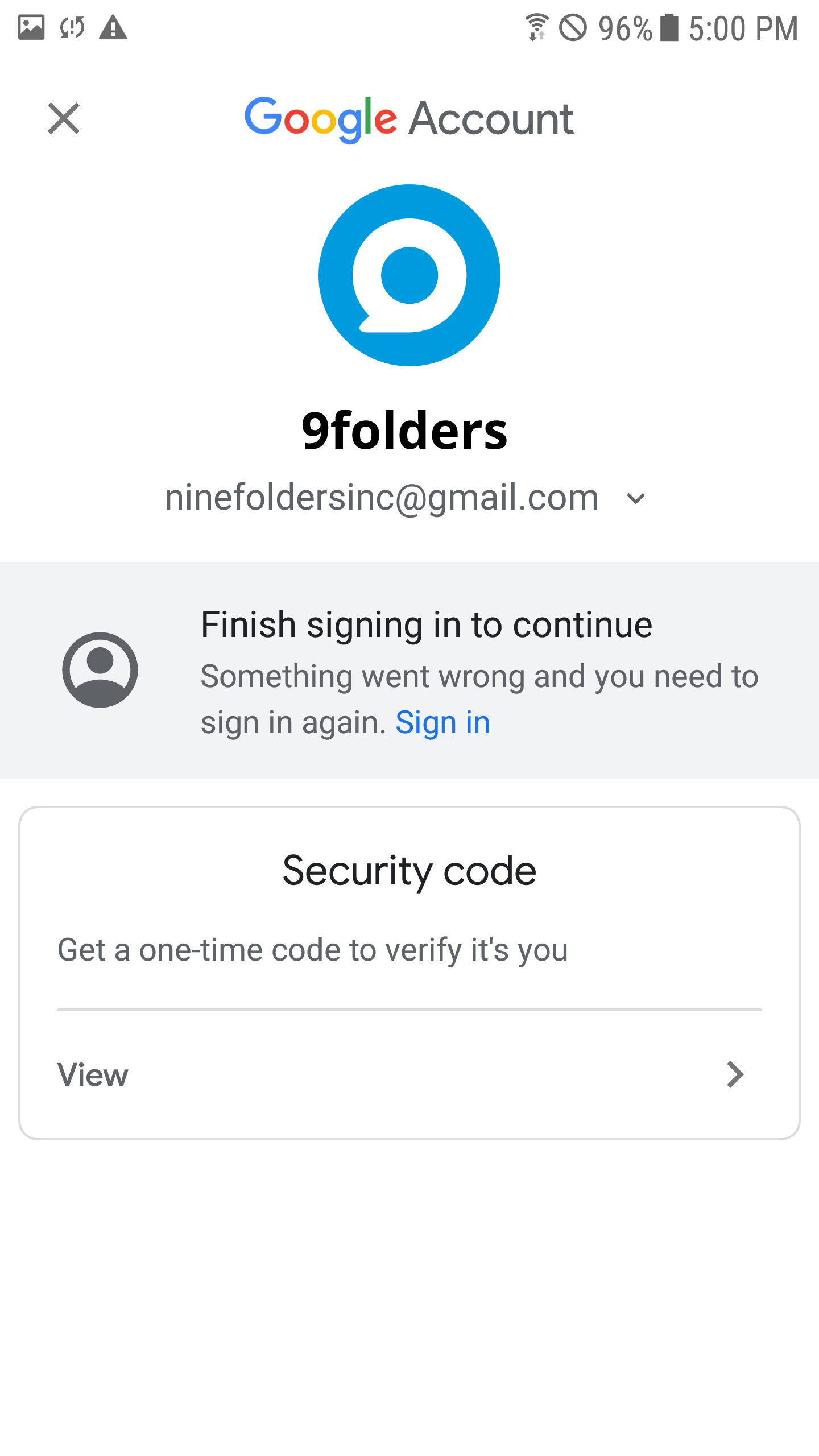 |
3. Go back to Nine, please set up your account with selecting Gmail of "Manual Setup" in Nine without going through the Chrome Browser. Then, you can see your account in the Nine's Gmail setup screen.
Nine - Settings > Add Account > Manual Setup > Gmail > You can see the registered account in GMAIL app > tap "Add account"
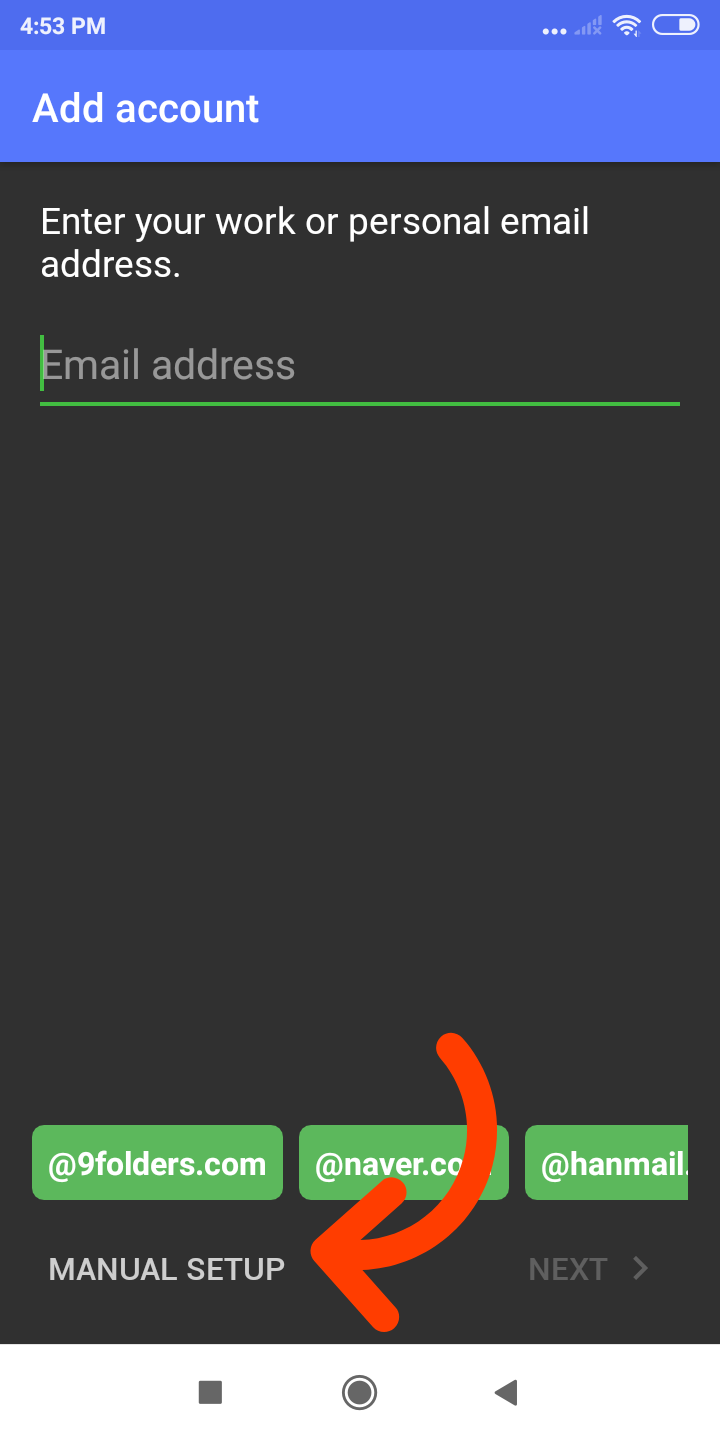 | 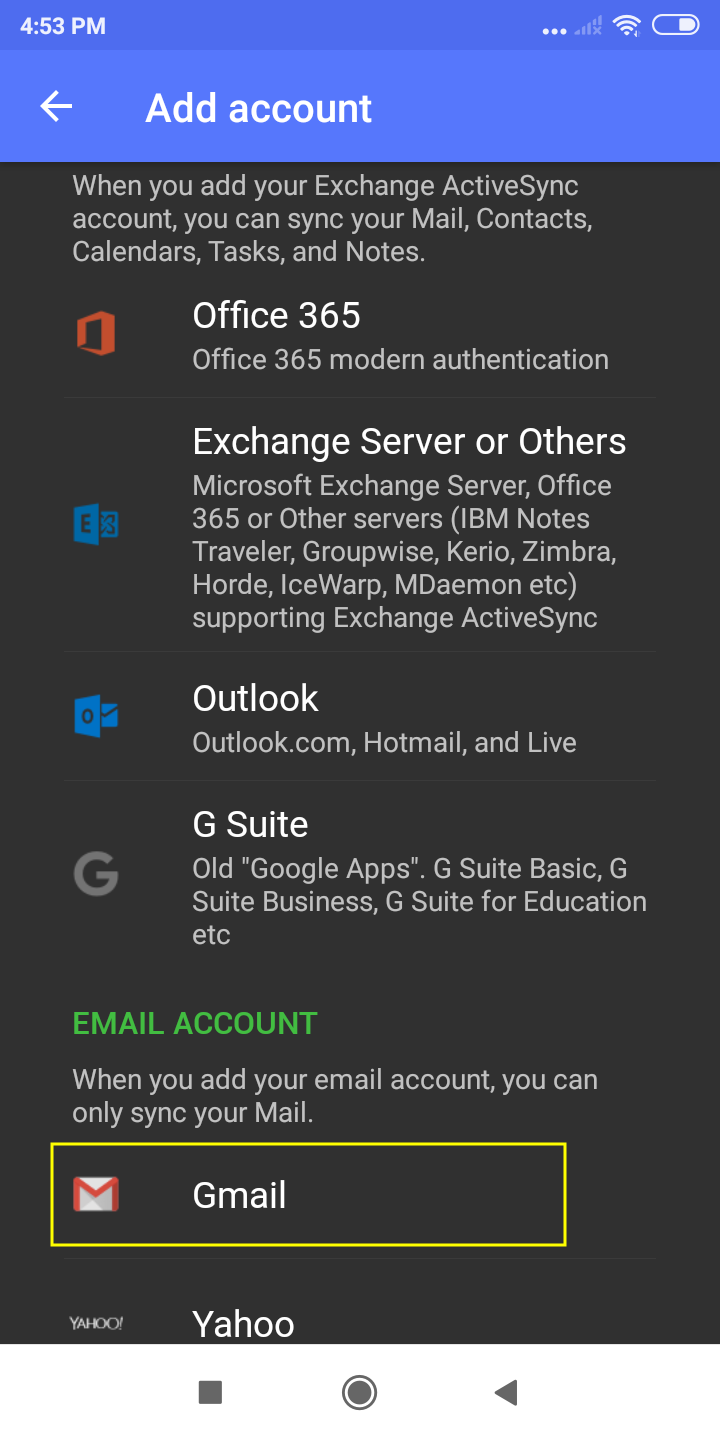 | 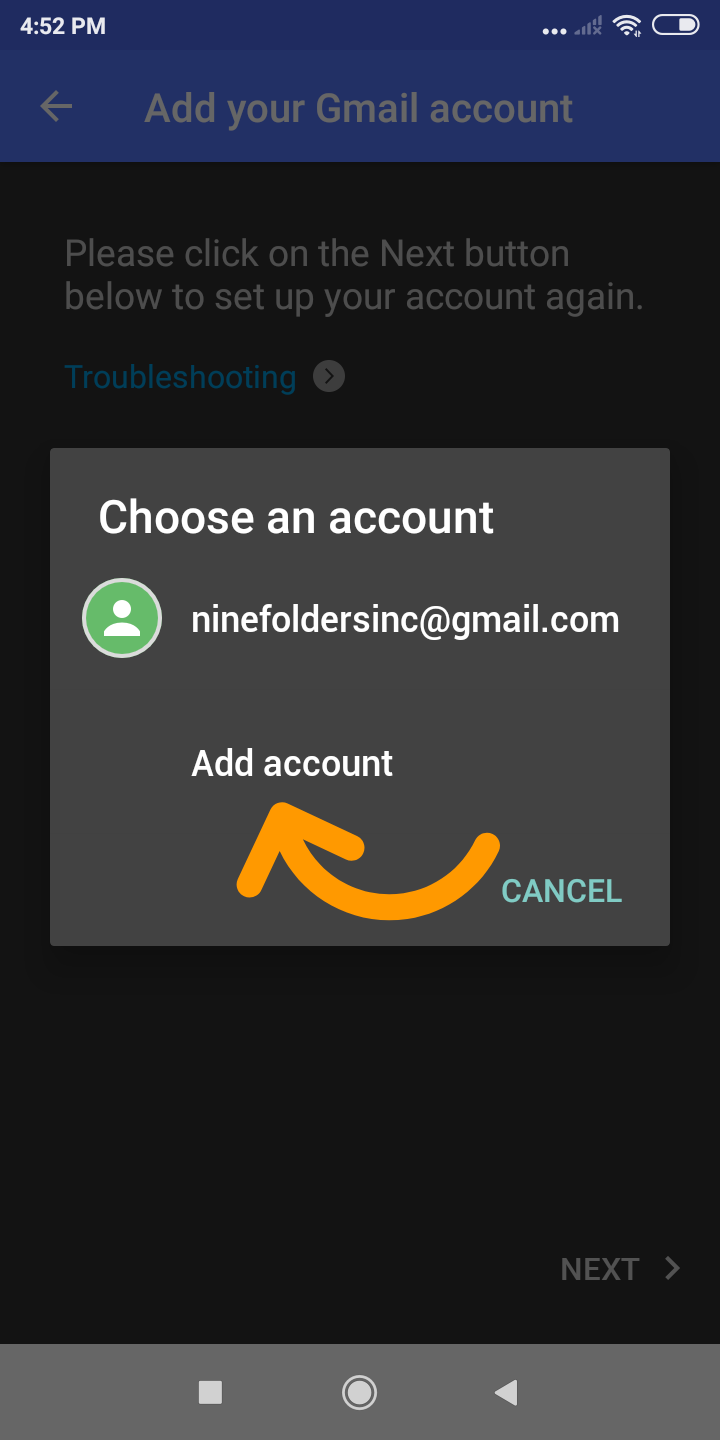 |
After selecting "Add account", you can select the account you added in the system.
