The solution for sync troubles in Huawei Devices (Mate 20 Pro)
Things to check in App
First, for the customers who use Huawei devices, it is recommended letting them turn off Nine's battery optimization option to deal with the problem of delaying or not syncing with a server.
Nine - Settings> Battery optimization> Turn off
Things to check in Device
You should be set to allow background behaviors of apps in the device.
If you are used in Android 7.x, 8.x, what things you have to check are as follows.
How to turn off the lock screen cleanup on the Huawei devices
| 1. Open the Phone Manager on your Huawei device. | 2. Swipe left and Tap Lock screen cleanup |
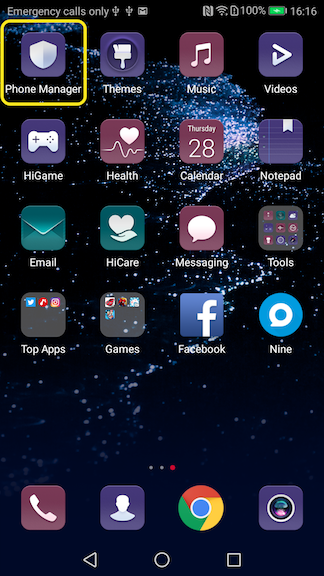 | 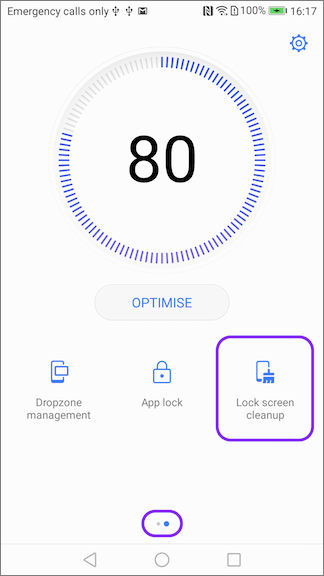 |
3. Make Don't close for Nine and Microsoft Authenticator or Company Portal
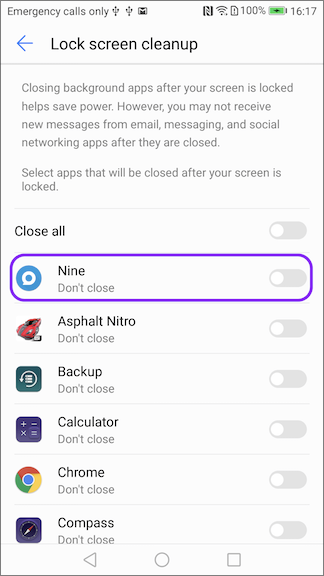 | 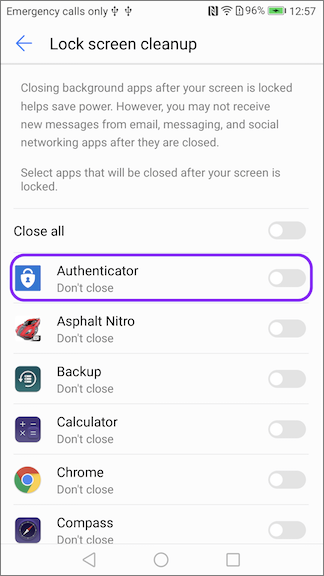 | 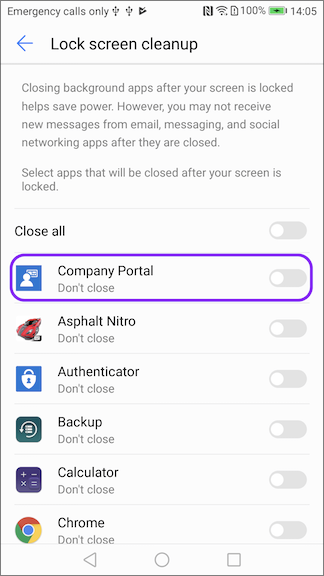 |
When the screen goes off, Huawei Mate 8 can shut down all the apps so the battery life can last longer, which is great, but once it kills the apps, you won’t get the notifications. So you can solve this by choosing protected apps on Huawei Mate 8.
Choosing protected apps on Huawei Mate 8 means that you can select the apps that will always run and that way you will receive the app notifications as well. Plus, every time you unlock the phone and want to use one of your favorite apps, you won’t have to wait for the app to be loaded. We are going to show you how you can select protected apps.
How to choose protected apps on Huawei Mate 8
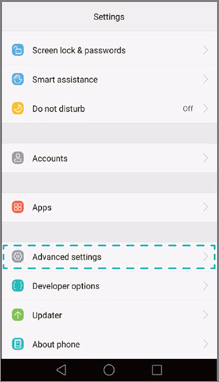 | 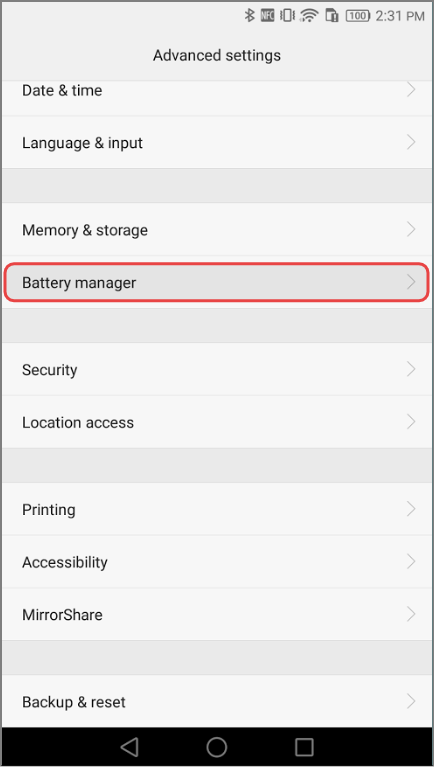 | 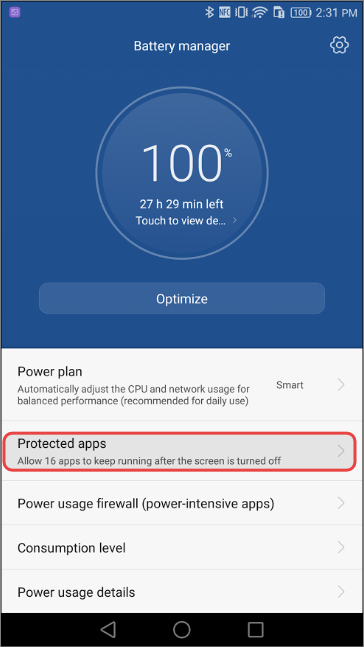 | 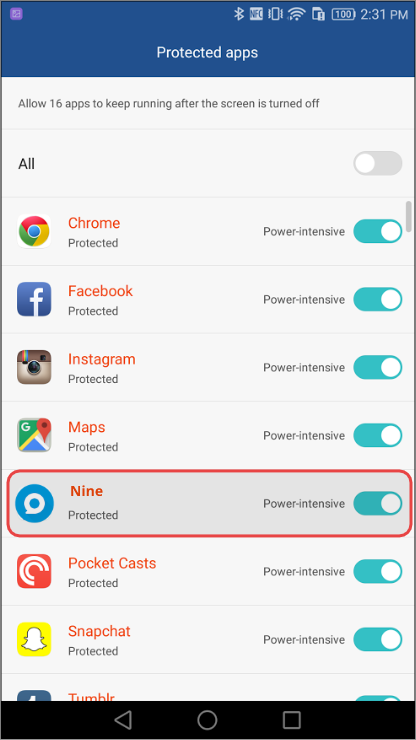 |
Selecting protected apps is pretty simple:
- Go to Settings from the Home screen
- Tap Advanced Settings
- Tap Battery Manager
- Now, click on the “Protected apps”
- Turn on the Nine app for the registering the protected app.
You will see all the apps you have on your device, and next to each app, there is a switch. Go through the apps and select the protected ones by moving the switch.
What to check in Android 9 Pie (9.x)
You need to check the 'App launch' option in System Battery Settings. There should be made 'All Auto-launch', 'Secondary launch' and 'Run in background' options to be enabled.
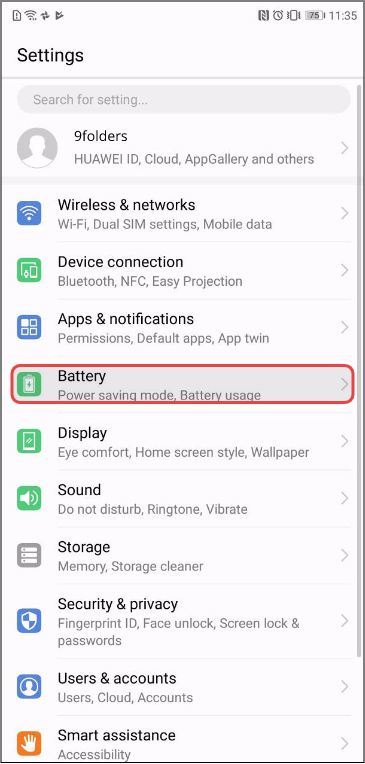 |  | 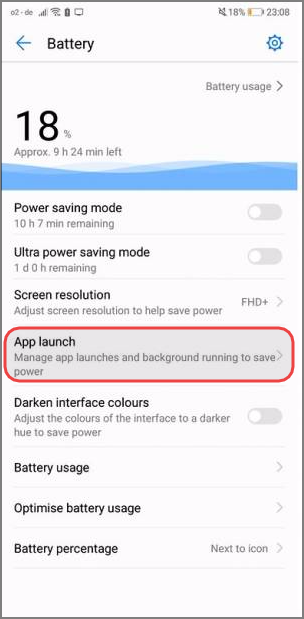 |  | 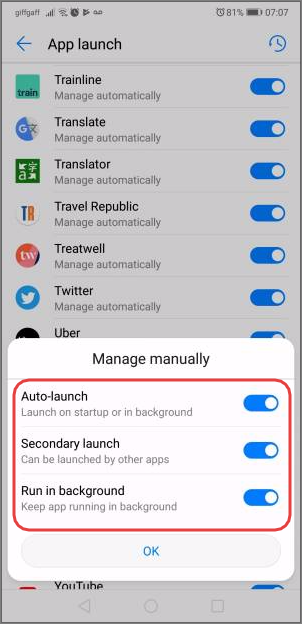 |
