How to remove a mobile device from your Exchange account
How to remove a connected mobile device from your Exchange account:
Sign in to the OWA portal
Click Mail to open Outlook on the web (formerly known as Outlook Web App).
In the upper-right area of the page, click Settings (

), and then click Options.
In the navigation pane on the left, expand General, and then click Mobile Devices.
The Mobile Devices tab shows a list of all Exchange ActiveSync devices connected to your account, including mobile phones and tablets.
Select the device you want to remove and click Remove. The Last Sync Time field shows you the last time a device synchronized. For example, looking at the red block box in the figure below. It's an example to delete the only iPhone in the connected mobile devices.
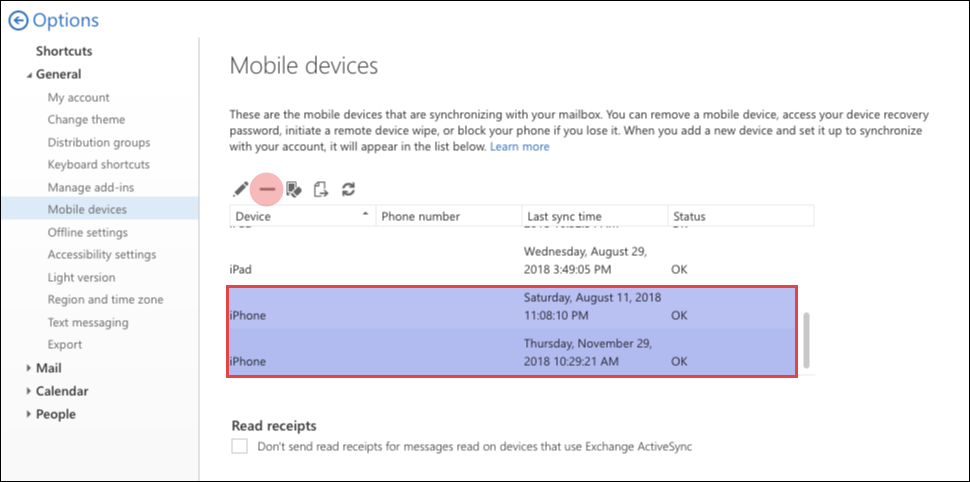 |
After deleting the connected devices, you should do the followings as described below.
In the device with having a problem in syncing of Nine, remove the account (Exchange) from the device.
Set the account again.
Try syncing your emails from the server.
Make sure whether there were any syncing troubles with your server.
If you have other troubles in syncing with your server again, please send us the log with the following way.
Nine Settings > Send feedback > Report a problem
